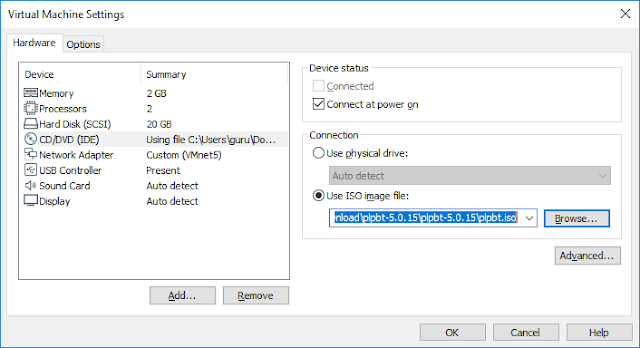Showing posts with label Useful Utilities. Show all posts
Showing posts with label Useful Utilities. Show all posts
Friday, February 22, 2019
Useful Utilities] 2. Bootable USB Test using Plop Boot Manager
If you created a bootable USB drive, how do you test it? If it is not an operating system dependent on hardware, I usually test on VMware Workstation Pro. Easy and simple. I use the Plop Boot Manager for USB boot testing. You can download Related files from the website below.
https://www.plop.at/en/bootmanager/download.html
I introduced how to create CentOS 7.6 bootable USB drive in the previous post. I'll explain how to boot using that USB. First, add the USB controller to the CentOS76 virtual machine you created earlier.
Connect the plpbt.iso file to the CD/DVD and power on the virtual machine.
Then press the ESC key quickly when the following screen appears.
When the Boot Menu screen appears, click the USB icon in the lower right corner and select Connect. Then select CD-ROM Drive from the Boot Menu.
When the following screen appears, select USB.
This will boot from your bootable USB drive and the CentOS install screen will appear.
Of course, if you change the virtual machine firmware type to UEFI, you can boot directly from USB without using the plpbt.iso file, but in my case, I prefer to use the plpbt.iso file.
So see you next. Thank you.
Useful Utilities] 1. Creating a bootable USB drive using Rufus
In the past, I used to carry CDs or DVDs to install UNIX and Linux operating systems on servers. But these days, I use USB drives. And I create and use a bootable USB drive when I need to install an operating system or hypervisor.
I use the Rufus program to create a bootable USB drive. This is very good software. Light and easy to use. You can download this program from the following website.
https://rufus.ie/
When you run the downloaded file, the following window will open. For testing, I created a bootable USB drive with a CentOS 7.6 ISO file. If you have multiple USB drives on your computer, be careful.
When you click the Start button, the following windows will appear. Just press OK.
When finished, close the program and detach the USB from your computer. How is it? It's simple, isn't?
So see you next. Thank you.
Subscribe to:
Posts (Atom)