This provides you with the following benefits:
- Faster graphic performance
- Improved mouse performance
- Text copy and paste between host os and guest os
- Drag and drop
- Shared folders
- Automatic grabbing and releasing of mouse cursor
- And so on
In particular, copying and pasting text will greatly reduce your Linux testing time.
■ Installing VMware Tools in CentOS 7.3
OVT is the open source implementation of VMware Tools. OVT (Open VM Tools) is available with CentOS 7.0 and later releases. When you install CentOS 7.x on a virtual machine, it will be installed automatically.
You can check the OVT packages by running the rpm command. To check the OVT packages, log in as root and open a terminal window.
Then run the rpm command as shown below to check the OVT packages.
| [root@c01 ~]# rpm -qa | grep open-vm open-vm-tools-10.0.5-2.el7.x86_64 open-vm-tools-desktop-10.0.5-2.el7.x86_64 [root@c01 ~]# |
■ Installing VMware Tools in CentOS 6.x
If you have CentOS 6.x installed on your virtual machine, you will need to manually install VMware Tools on CentOS 6.x. To install VMware Tools, log in as root and open a terminal window.
And Select 'Edit > Install VMware Tools' from the menu as shown below.
Run the following command to install VMware Tools:
| [root@c68 ~]# df | grep sr0 /dev/sr0 56730 56730 0 100% /media/VMware Tools [root@c68 ~]# mkdir /vmtools [root@c68 ~]# cd /media/VMware\ Tools/ [root@c68 VMware Tools]# ls manifest.txt VMwareTools-10.1.6-5214329.tar.gz vmware-tools-upgrader-64 run_upgrader.sh vmware-tools-upgrader-32 [root@c68 VMware Tools]# cat VMwareTools-10.1.6-5214329.tar.gz | ( cd /vmtools; tar -xzf - ) [root@c68 VMware Tools]# [root@c68 VMware Tools]# cd /vmtools/vmware-tools-distrib/ [root@c68 vmware-tools-distrib]# ls bin caf doc etc FILES INSTALL installer lib vgauth vmware-install.pl [root@c68 vmware-tools-distrib]# [root@c68 vmware-tools-distrib]# echo | ./vmware-install.pl Creating a new VMware Tools installer database using the tar4 format. Installing VMware Tools. In which directory do you want to install the binary files? [/usr/bin] What is the directory that contains the init directories (rc0.d/ to rc6.d/)? [/etc/rc.d] What is the directory that contains the init scripts? [/etc/rc.d/init.d] In which directory do you want to install the daemon files? [/usr/sbin] In which directory do you want to install the library files? [/usr/lib/vmware-tools] The path "/usr/lib/vmware-tools" does not exist currently. This program is going to create it, including needed parent directories. Is this what you want? [yes] In which directory do you want to install the common agent library files? [/usr/lib] In which directory do you want to install the common agent transient files? [/var/lib] In which directory do you want to install the documentation files? [/usr/share/doc/vmware-tools] The path "/usr/share/doc/vmware-tools" does not exist currently. This program is going to create it, including needed parent directories. Is this what you want? [yes] The installation of VMware Tools 10.1.6 build-5214329 for Linux completed successfully. You can decide to remove this software from your system at any time by invoking the following command: "/usr/bin/vmware-uninstall-tools.pl". Before running VMware Tools for the first time, you need to configure it by invoking the following command: "/usr/bin/vmware-config-tools.pl". Do you want this program to invoke the command for you now? [yes] Initializing... Making sure services for VMware Tools are stopped. Stopping Thinprint services in the virtual machine: Stopping Virtual Printing daemon: done Stopping VMware Tools services in the virtual machine: Guest operating system daemon:[ OK ] VMware User Agent (vmware-user):[ OK ] Unmounting HGFS shares:[ OK ] Guest filesystem driver:[ OK ] Found a compatible pre-built module for vmci. Installing it... Found a compatible pre-built module for vsock. Installing it... The module vmxnet3 has already been installed on this system by another installer or package and will not be modified by this installer. The module pvscsi has already been installed on this system by another installer or package and will not be modified by this installer. The module vmmemctl has already been installed on this system by another installer or package and will not be modified by this installer. The VMware Host-Guest Filesystem allows for shared folders between the host OS and the guest OS in a Fusion or Workstation virtual environment. Do you wish to enable this feature? [yes] Found a compatible pre-built module for vmhgfs. Installing it... Found a compatible pre-built module for vmxnet. Installing it... The vmblock enables dragging or copying files between host and guest in a Fusion or Workstation virtual environment. Do you wish to enable this feature? [yes] VMware automatic kernel modules enables automatic building and installation of VMware kernel modules at boot that are not already present. This feature can be enabled/disabled by re-running vmware-config-tools.pl. Would you like to enable VMware automatic kernel modules? [yes] Thinprint provides driver-free printing. Do you wish to enable this feature? [yes] Disabling timer-based audio scheduling in pulseaudio. Do you want to enable Guest Authentication (vgauth)? Enabling vgauth is needed if you want to enable Common Agent (caf). [yes] Do you want to enable Common Agent (caf)? [yes] Detected X server version 1.17.4 Distribution provided drivers for Xorg X server are used. Skipping X configuration because X drivers are not included. Creating a new initrd boot image for the kernel. Generating the key and certificate files. Successfully generated the key and certificate files. Starting Virtual Printing daemon: done Checking acpi hot plug[ OK ] Starting VMware Tools services in the virtual machine: Switching to guest configuration:[ OK ] VMware Automatic Kmods:[ OK ] VM communication interface:[ OK ] VM communication interface socket family:[ OK ] Guest filesystem driver:[ OK ] Mounting HGFS shares:[FAILED] Blocking file system:[ OK ] Guest operating system daemon:[ OK ] VGAuthService:[ OK ] Common Agent:[ OK ] The configuration of VMware Tools 10.1.6 build-5214329 for Linux for this running kernel completed successfully. You must restart your X session before any mouse or graphics changes take effect. You can now run VMware Tools by invoking "/usr/bin/vmware-toolbox-cmd" from the command line. To enable advanced X features (e.g., guest resolution fit, drag and drop, and file and text copy/paste), you will need to do one (or more) of the following: 1. Manually start /usr/bin/vmware-user 2. Log out and log back into your desktop session 3. Restart your X session. Enjoy, --the VMware team Found VMware Tools CDROM mounted at /media/VMware Tools. Ejecting device /dev/sr0 ... [root@c68 vmware-tools-distrib]# |
If you have completed the VMware Tools installation, you will need to reboot to take effect. Run the shutdown command to reboot CentOS.
| [root@c68 vmware-tools-distrib]# shutdown -r now |
After rebooting, login again as root account. Run the following command to check VMware Tools processes.
| [root@c68 ~]# ps -ef | grep tools root 1582 1 0 23:19 ? 00:00:00 /usr/sbin/vmtoolsd root 2914 1 0 23:19 ? 00:00:00 /usr/lib/vmware-tools/sbin64/vmtoolsd -n vmusr --blockFd 3 root 3019 2999 0 23:20 pts/0 00:00:00 grep tools [root@c68 ~]# [root@c68 ~]# chkconfig | grep tools vmware-tools 0:off 1:off 2:on 3:on 4:on 5:on 6:off vmware-tools-thinprint 0:off 1:off 2:on 3:on 4:on 5:on 6:off [root@c68 ~]# [root@c68 ~]# rm -rf /vmtools |
You do not need the / vmtools directory anymore. After checking the processes, delete /vmtools directory.
| [root@c68 ~]# rm -rf /vmtools |
Well done. Enjoy VMware Tools. :D
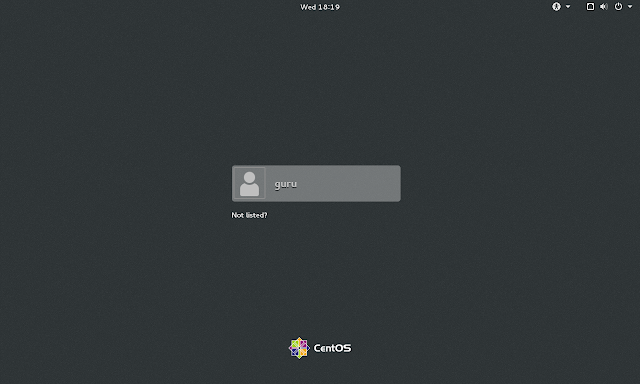






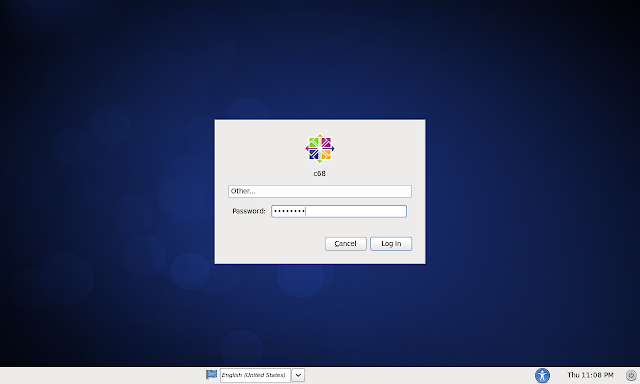



No comments:
Post a Comment